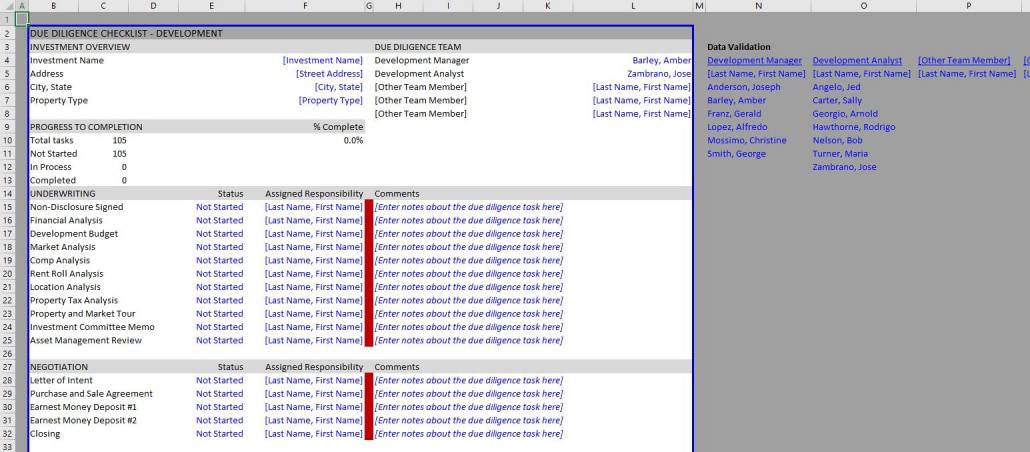

Last year, I shared a Real Estate Acquisition Due Diligence Checklist that was quite popular. Soon after its release, we began getting requests for a similar tool, but for development deals. So allow me to share a Real Estate Development Due Diligence Checklist for those development professionals looking to add a checklist to their due diligence process.
This tool is very similar to the Acquisition checklist – in fact the foundation is the same. In this case, I took that checklist and with the help of Michael, added items specific to development scenarios. If you think of tasks we failed to include on this list, please let us know and I’ll add them to a future release.
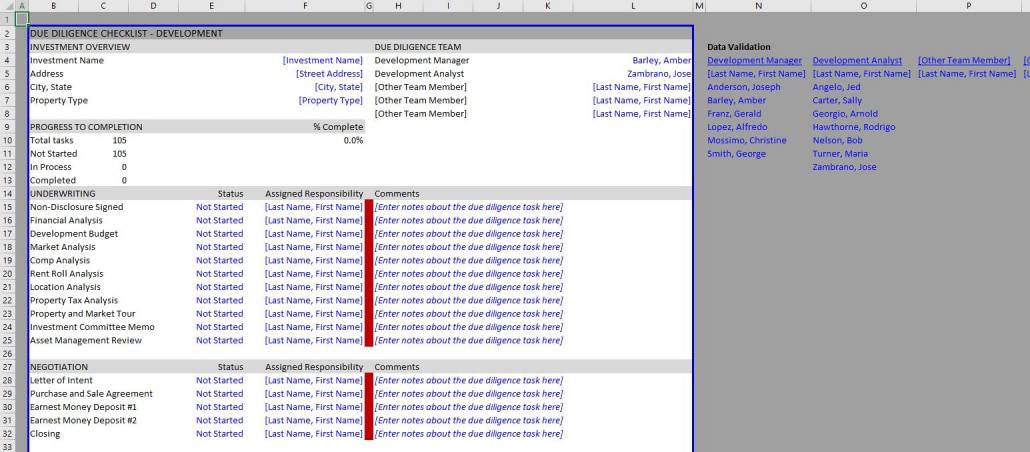
Screenshot of the development due diligence checklist. This tool comes with 105 pre-filled tasks across 10 sections.
So if you’ve been using my Acquisition Checklist, this Development Checklist will be very easy to use. I simply took that tool and collaborated with Michael to includes sections and tasks relevant to development.
So for instance, the Development Checklist includes 10 sections where as the Acquisition Checklist only included six (acquisition is less complicated than development!). And this checklist comes pre-filled with 105 tasks, while the acquisition checklist comes with 72 tasks.
The new sections are Construction Documents, Engineering, Utilities, and Planning and Design. You also have the option to add more sections at the bottom, or more tasks to any of the sections.

This particular checklist is made for development teams. It is simple and intuitive to use. However, I’ve written instructions and recorded a quick walk through video to help.
The top portion of the tool includes an ‘Investment Overview’ and ‘Due Diligence Team’ section, where you’ll enter general property information and the names of the team members working on the deal.
Below the investment information section you’ll find a ‘Progress to Completion’ section where the model tracks percentage complete. I use a rudimentary weighted average formula to track progress, weighting each line item with 0 if Not Started, 0.5 of In Process, and 1 if Completed. The total percent complete is shown in cell F10.
Next come the development due diligence line items. There are 105 pre-filled tasks across six sections: Underwriting, Negotiation, Property Condition, Environmental, Legal/Entitlement/Insurance, Lease Review, Construction Documents, Engineering, Utilities, and Planning and Design. Next to each line item there are three input cells: Status, Assigned Responsibility, and Comments.
Under Status, you’ll find a drop-down menu where you can mark the task as either ‘Not Applicable’, ‘Not Started’, ‘In Process’, or ‘Completed’.
Under Assigned Responsibility you’ll find a drop-down menu dynamically populated with the acquisition team members’ names. And next to the Assigned Responsibility column you’ll find a narrow column with colors. The cell changes color based on the progress of the task, turning white when ‘Not Applicable’, red when ‘Not Started’, yellow when ‘In Process’, and green when ‘Completed’.
Finally, to the right of the color column you’ll find a series of columns where you can enter comments. It is here where you note elements specific to each task.
The worksheet is preset to print preview mode, so only the printable portion of the worksheet is white. Outside of the printable section you’ll find the ‘Data Validation’ section. The data validation lists are used in the drop-down menus within the checklist.
The data validation lists that you’ll need to change are marked in blue and consist of job titles (e.g development manager) and team member names. Change the job title name (row 4) and then change the names in the list below each job title. Th drop-down lists will dynamically change to include the newly added names and job titles.
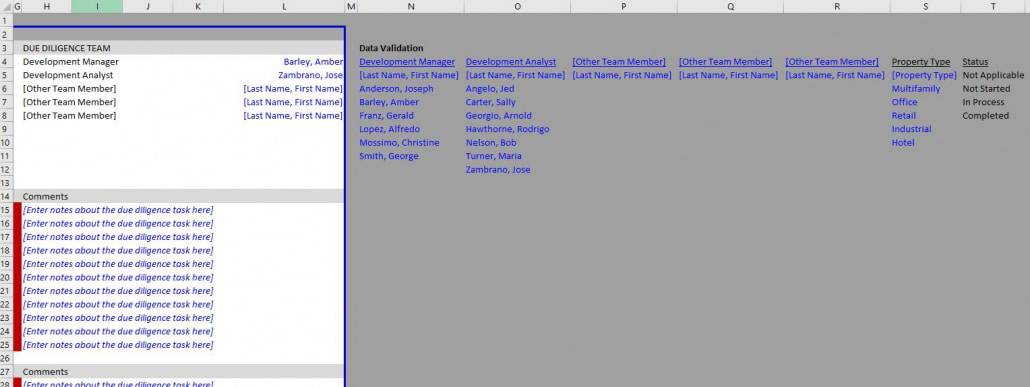
While I’m confident you can figure the model out without much guidance, I thought I’d record a quick walk-through of how to use the real estate development checklist tool anyway. If you have any further questions, please don’t hesitate to reach out.
To make this model accessible to everyone, it is offered on a “Pay What You’re Able” basis with no minimum (enter $0 if you’d like) or maximum (your support helps keep the content coming – typical real estate Excel tools sell for $100 – $300+ per license). Just enter a price together with an email address to send the download link to, and then click ‘Continue’. If you have any questions about our “Pay What You’re Able” program or why we offer our models on this basis, please reach out to either Mike or Spencer.
We regularly update the model (see version notes) . Paid contributors to the model receive a new download link via email each time the model is updated.
About the Author: Born and raised in the Northwest United States, Spencer Burton has over 20 years of residential and commercial real estate experience. Over his career, he has underwritten $30+ billion of commercial real estate at some of the largest institutional real estate firms in the world. He is currently President and member of the founding team at Stablewood. Spencer holds a BS in International Affairs from Florida State University and a Masters in Real Estate Finance from Cornell University.